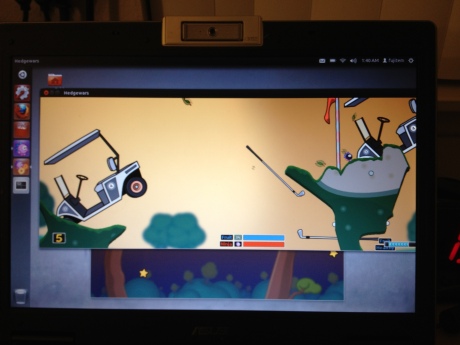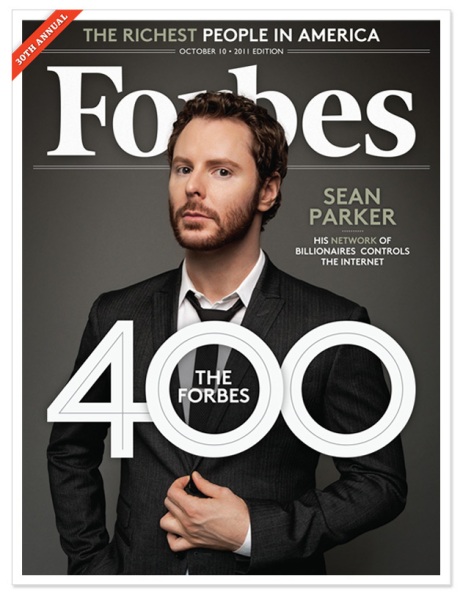Before I approached this badge, I’ve honestly always thought that web names are paid to some government regulated domain hosting site and requires much more of a hassle. But now I can confidently say that selecting a domain name, web server, and uploading your own website is much easier than it really sounds (thanks to the technical language behind internet technologies).
When I first set out to find a server host and domain registrar, the three big criteria I used was simply price, plan flexibility, and credibility. Since I don’t have a clear idea about what I want to do for my personal website besides it being my personal portfolio site, I did not know how much I wanted to invest in a personal website yet. thus I was really looking for something that was low-risk, low-capacity, low-price, simple, and trusted by the web community. So I searched around for top lists of web hosts and found 1&1 via a Lifehacker top-10-list. But the biggest factor that reeled me in for the buy was their current pricing promotion, which was much more affordable than other web hosting websites. Also, 1&1 had monthly plans rather than yearly plans, which helped me see its sell proposition to fit my needs.

Me trying to figure out the 1&1 custom control panel, which is conveniently talked about in Lynda.com’s videos on managing hosted websites.
Overall, I was quite impressed with 1&1’s video tutorials about the control panel because I had completely no idea how to utilize it. But the one thing that bothered me was that it assumed you had some kind of FTP client that would interface with the domain. Thankfully, I was able to stumble upon the idea to use Trinity’s wonderful Lynda.com resource. So I watched a few helpful videos from Ray Villalobos’ Managing a Hosted Website, which really helped me see every single step to get your html, css, javascript files into the root directory of the purchased domain.
Now, on to converting the placeholder site into my personal portfolio site, http://www.fujonomous.com (PLEASE NOTE: I am currently still waiting for registration approval of this domain name, so will be hyperlinking s414517201.onlinehome.us temporarily…)!
Here is my site.